ProSelect uses internal registration keys that contain license information. Although registration keys exist, they are not required to activate any non-obsolete version of ProSelect. Activation of ProSelect takes place by entering your ProStudioSoftware.com account email address and password in the software.
You have access to all your registration keys for any non-obsolete versions of ProSelect. They can be found in your ProStudioSoftware.com account My Account > My Products > "View all my registration and unlock keys".
The ProSelect registration keys contain information for eligible versions, the number of users, Pro vs Basic, and your Business Name. Unlock keys are for additional products like Room and Template Collections.
If you wish to download save your keys you must be logged into your account. Simply click the "Send these to ...." button to optionally have them emailed to you (this will be to your account email address).
Keep in mind that registration keys may be temporary. If you are leasing ProSelect, your key is updated every month. There is no reason to save that key. If you are on a payment plan from an upgrade or PLUS extension, the keys shown are temporary until the payment plan is fulfilled.
Updating your License in ProSelect
ProSelect versions 2022r1.4 and later
Go to Help > Refresh License
Your ProSelect will be updated with the latest information. If you upgraded ProSelect, you will still need to download and install using the Full Version installer to update the software.
ProSelect versions 2022r1.3 and eariler
Once the old information is cleared, a Registration Dialog will appear. Choose the Register Online option. Just enter your account email and password. If you running multiple computers with ProSelect, you must update all machines.
Checking your current license details in ProSelect
The About ProSelect window shows all your license details. The information shown will vary depending on your version. To access the About ProSelect, on Windows it's under the Help menu, and on Mac it's under the ProSelect menu).
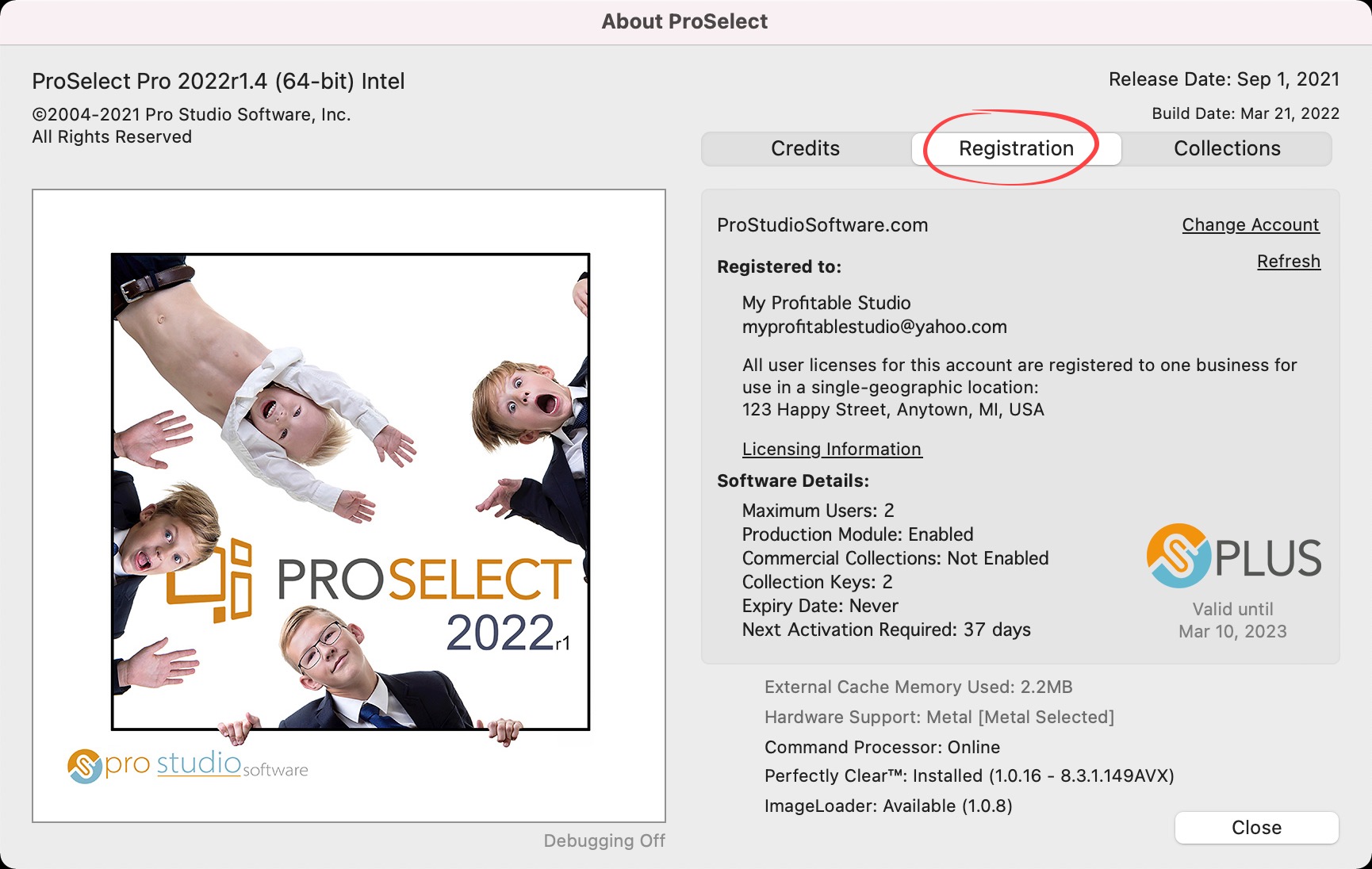
If you are getting the "ProSelect is being used..." message, then please check the things listed in the article "ProSelect is being used ... - Message On Startup".
*Obsolete versions (those older than five years of release date) do not support online activation.
KnowledgeBase Article: Activating and Updating your ProSelect License. Do I need a Key?



