Forcing ProSelect to run in the English language
ProSelect currently comes with language libraries for English, French, Spanish and Japanese. If you are running ProSelect on an operating system that is setup to run a non-English language, then ProSelect will automatically run in the same language.
If you wish ProSelect to run in English on a non-English operating system then you need to remove the other language library so that it will default to English. To do this, follow the instructions below:
Windows PC
- Close ProSelect
- Locate the ProSelect folder in My Computer --> C: Drive --> Program Files --> ProStudio Software --> ProSelect
- Open the "Resources" sub Folder
- Delete the language files that matches your operating system setting. eg fr.mo for French, ja.mo for Japanese, es.mo for Spanish OR all the other language files that you don't want it to use.
- Close the window
- Start ProSelect
Note: On Windows 7 and newer (64 bit), the Program Files folder where ProSelect is installed by default is "Program Files (x86)".
Mac OSX
- Close ProSelect
- Open the ProSelect folder in Applications folder
- Right-click on ProSelect and select Show Package Contents from the drop down menu
- In the window that opens, open the Contents -> Resources folder
- Delete the language folder that matches your operating system setting. eg fr.lproj for French, ja.lprog for Japanese, es.lprog for Spanish or OR all the other language folders that you don't want it to use.
- Close the window
- Start ProSelect
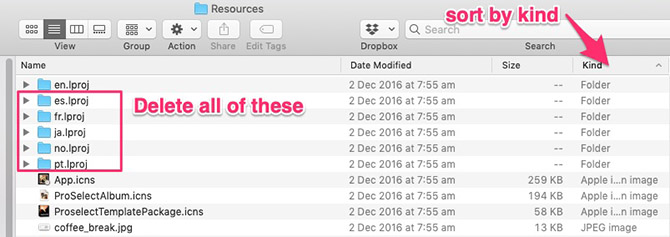
KnowledgeBase Article: Forcing ProSelect to run in the English language



