In ProSelect 2013r1 and newer you can setup different music groups (each with one or more songs) so you can easily play different music for different types of clients.
You can also have just one music group with all of your songs in it and you can select a particular starting song using the methods below:
Changing the order of the songs in your music group
Once you have assigned a Music Group to a particular Slideshow Style (in Setup Slideshow Styles under the Slideshow menu) then the first song in that music group will always play first. To have the slideshow start from a different song then you can just open the Setup Music window (under Slideshow menu), select the music group and drag the track that you wish to start with to the top of the list of tracks. When you play the slideshow it will play that track first.
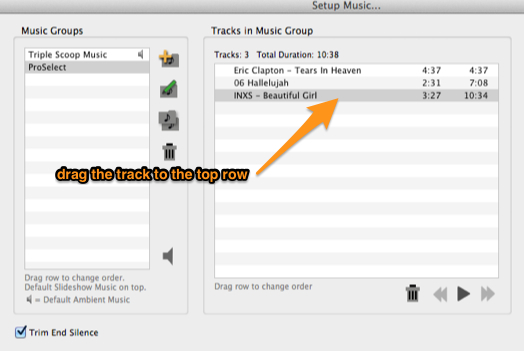
Caution: Remember if your slideshow is longer that the length of that music track then ProSelect will start playing the next track after that one as well or start from the first track again if there are no more tracks to play.
This option will work for Quick Slideshows (slideshows that you play when Working with Images, Layouts, Rooms or Books) or for any slideshows that you setup under Working with Slideshows.
Selecting a different starting track in Working with Slideshows
When you setup your slideshows in Working with Slideshow you can simply choose a starting track from the drop-down menu shown in the top bar when in Thumbnail view.
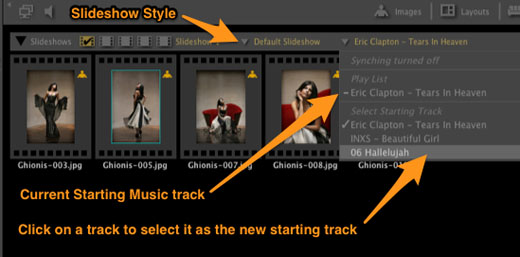
If you have turned on Music Syncing in the currently selected Slideshow Style then you will also see some "stars" and "crosses" next to each track indicating which tracks are best for synching with the current number of slides in your slideshow.
For more about syncing with music see the article: Syncing Music in your Slideshows.
Making sure ProSelect always plays your Setup Slideshow
By default, if you are NOT in Working with Slideshows when you start your slideshow, ProSelect will play a Quick Slideshow of the current images set (and tab) if you are in Working with Image. Likewise, the current set of Layouts if you are in Working with Layouts etc.
To ensure that it always plays the slideshow that you have set up in Working with Slideshows regardless of where are are in the software when you start your slideshow, set Preferences -> Slideshow -> Slideshow settings -> Options: Default Playback to "Slideshow 1".
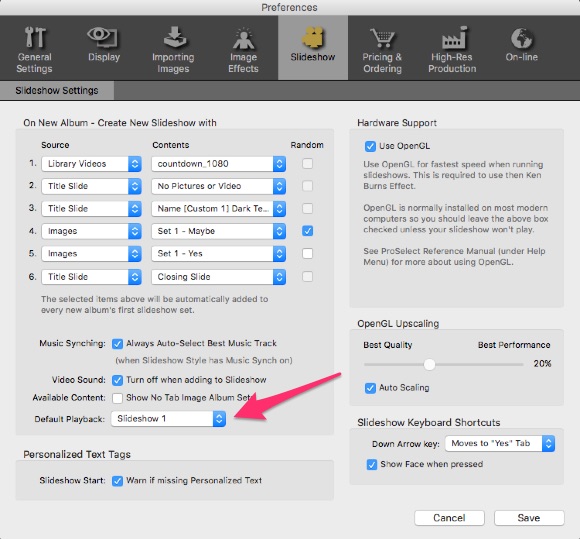
Keeping it Simple
if you don't need the flexibility that ProSelect provides in the slideshow area, you can keep it really simple but just having:
- One Music Group (under Setup Music Groups) with all of your favorite music tracks
- One Slideshow Style (under Setup Slideshow Styles) with your one Music Group selected
This way only this Style and Music group will always be used whether you are using a Quick Slideshow or one designed in Working with Slideshows. You can then still switch to different starting tracks using one of the methods above.
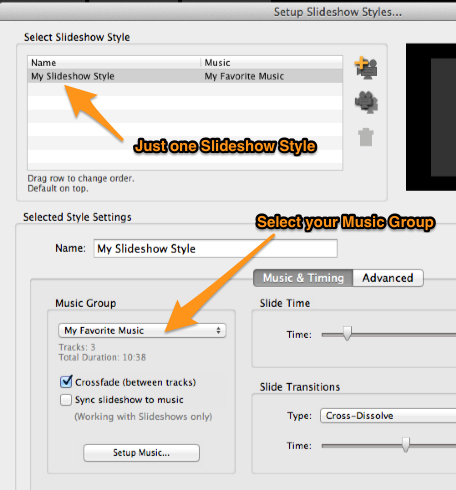
If you have more than one Music Group or Slideshow Style setup, just use the trash can icon in each window to delete the ones that you don't wish to use.
KnowledgeBase Article: Selecting a starting music track



