In ProSelect v2017r1 and earlier, there was a real style called "None". This style was automatically applied to all newly created layouts and book pages. By default, it had a white background and no borders.
In ProSelect v2018r1 and newer, styles are now converted to Mats. However, in the new version, when you select "None" from top of the popup menu, this means that no mat is applied at all.
Normally when you upgrad to ProSelect v2018r1 and newer, the old "None" Style is automatically removed PROVIDED you have not made any changes to it. If you have, then it is kept and converted to a Mat called "Default (previous version)" so you don't lose those changes.
Note: This latter name change was added as of v2018r1.6 - so if you installed an earlier version of ProSelect v2018r1, at that time it was still called "None", but it won't be at the top of the list. If you have a second "None" mat, then best to rename it in the Mat Designs window (under Resources menu).
If you run a layout through High-res production which has no mat assigned, then you won't get any mat layers.
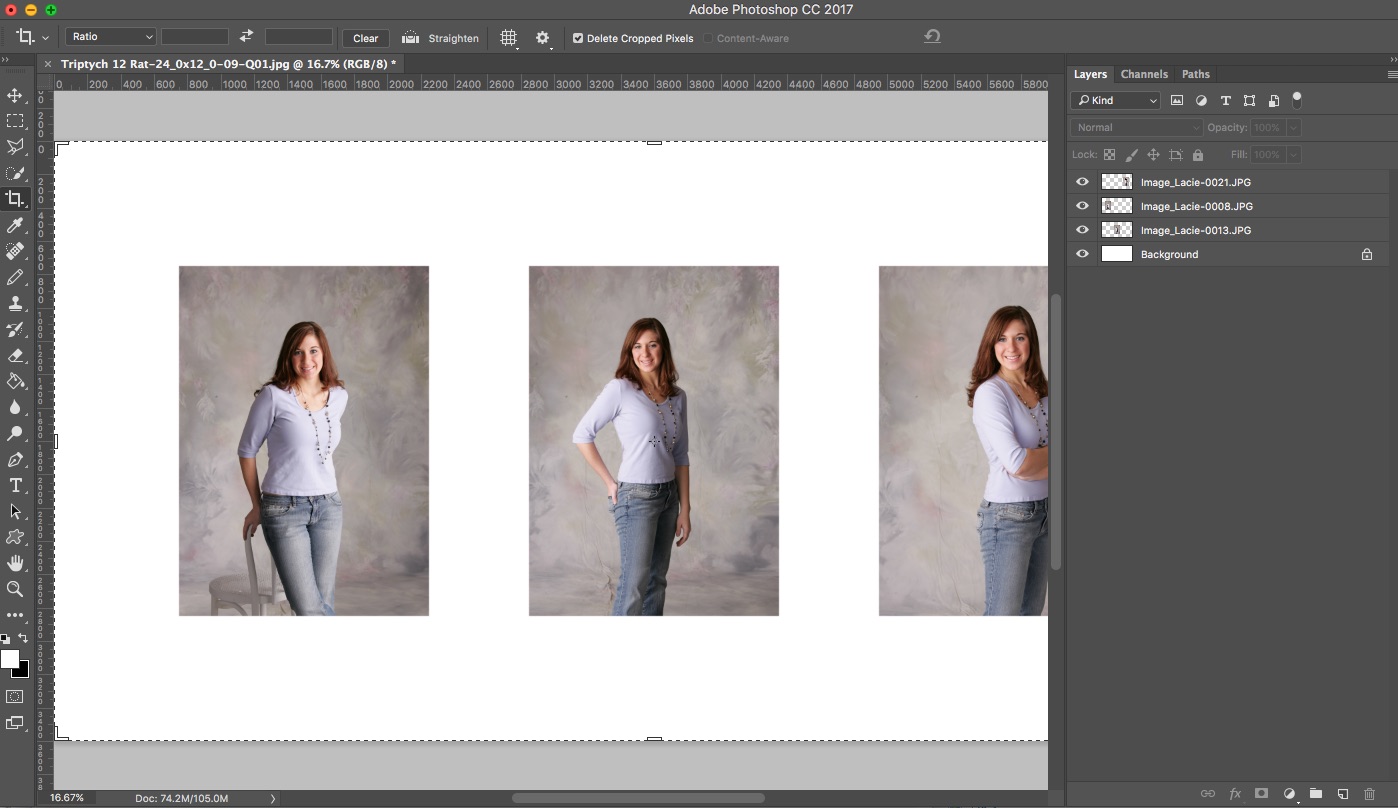
So your layouts must have a Mat assigned and it may be an actual mat called "None" from the older ProSelect version. You can check this in the Template Editor by clicking on the Inner Mat icon and making sure that you either select the Top "None" mat from the list, or use the "Remove" button. This will ensure no mat is assigned by default. You can also use this method to assign another default Inner Mat to the template.
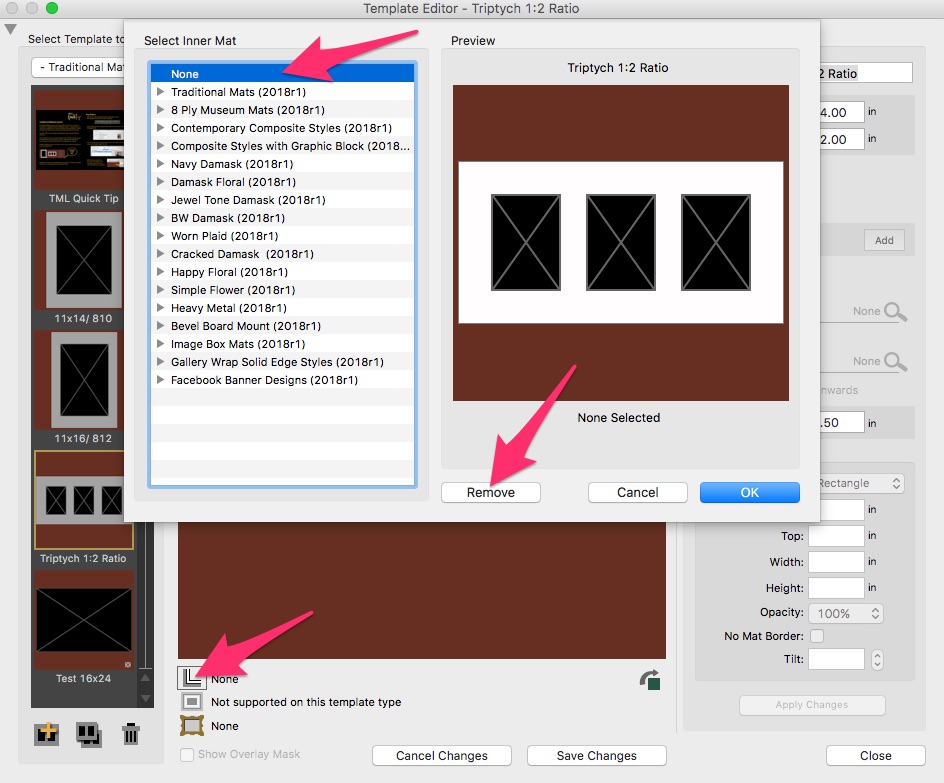
If you have a lot of templates to change then do this in the Template Manager where you can apply (or remove) Inner Mats from multiple templates at once.
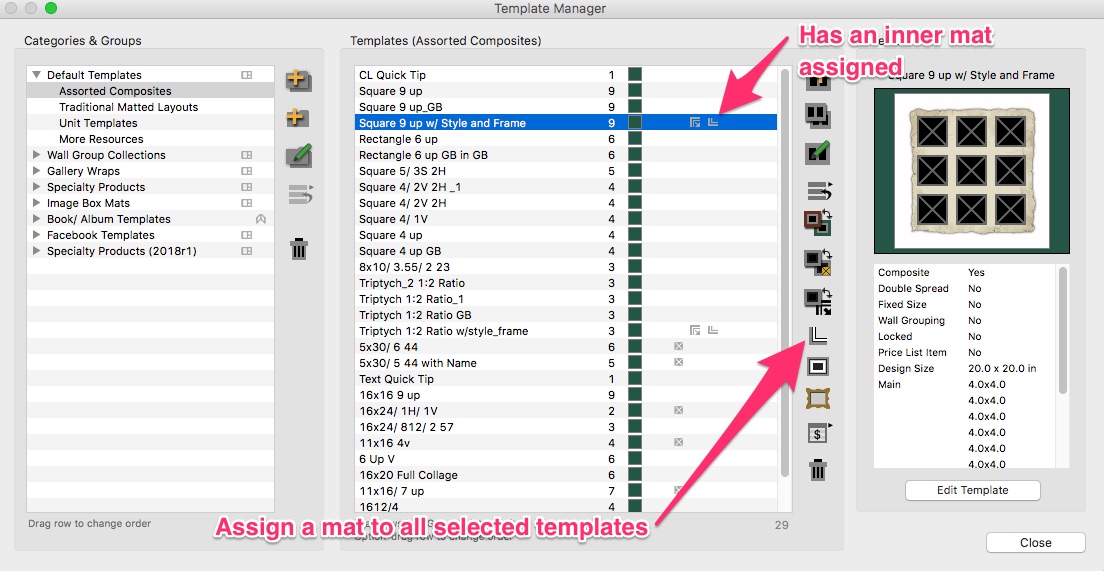
If you have a lot of layouts with the incorrect mat assigned then you will need to change them. This is easiest in Thumbnail view - just select all pages (CMD-A) and choose the new Inner mat selection from the popup (or None from the top row).
More about Mats can be found in the ProSelect Reference Manual (access under the Help menu in ProSelect). And there are short tutorial movies under the Designing & Applying Mats section on the Training Movies page (under the Training menu on the ProStudio Software website).
KnowledgeBase Article: Mats replaces Styles in ProSelect 2018r1+



