Creating products with textured double mats
"I am trying to create a style with a white top mat and a "Metal Marble" bottom mat. It's a variegated color mat that can’t be represented by a solid color key line between 2 bevels."
Here is a trick for doing this:
- Create a template with a graphics block and an opening both exactly the same size.
- Align the opening exactly over the graphics block.
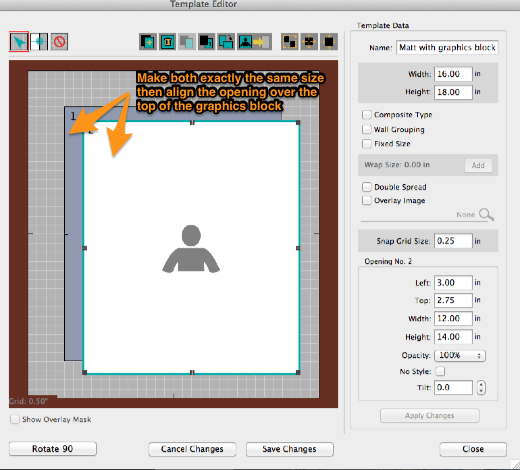
- Create a style with your texture image assigned to a graphics block and a border of bevel, space, bevel. The space should the size that you want your textured matt width to be.
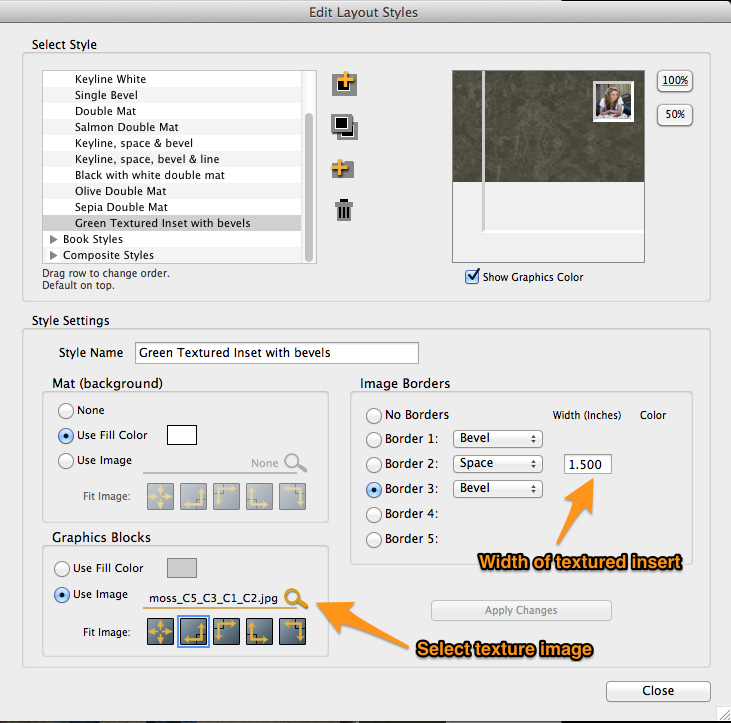
- Add the image to the template and apply the style

- Add a frame.
This is good for display purposes however since the border will distort the image shape slightly (it won't be exactly the 12x14" shape the attached example) so the cropping will change a little in the final product.
Further Information
More on Styles and Templates can be found in the ProSelect Reference Manual (quick access under the Help menu in ProSelect) and "Templates, Layouts, Styles & Canvases" movies under the Training menu (on the TimeExposure web site).
KnowledgeBase Article: Creating products with textured double mats



