Creating a SendMyRooms link for CRM use
In order for a client to access SendMyRooms, their information needs to be in the SMR system. For that, you need to first create an invitation.
In the SendMyRooms settings, Orders > SendMyRooms > Open Management Area > Settings > Manage Templates, modify one of the templates to only contain [DIRECT_LINK]. (See graphic).
Close the management area.
Close the management area.
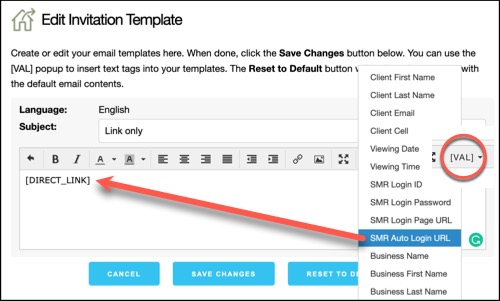
In ProSelect:
- From the ProSelect Album, choose Orders > SendMyRooms > Send Invitation.
- Complete the client information
- Click Send Invitation
- In the next screen, from the Template drop-down, choose the template (1,2 or 3) that you modified for the direct link.
- Click Show Preview
- Copy the direct_login_link (See graphic)
- Click Cancel
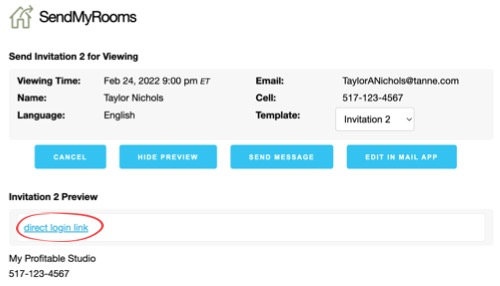
That link can then be pasted into your CRM software. As long as the Cancel button is clicked, no email will be sent.
KnowledgeBase Article: Creating a SendMyRooms link for CRM use



