You can add a discount to an order in ProSelect as a percentage of the total order or as a fixed amount on the total order or particular item.
This following is also demonstrated in the quick tip movie Adding and Showing Item and Order Discounts.
Order Adjustment
You can quickly apply a discount to the overall order by using "Add Order Adjustment" (located at the bottom of the Place/Review Order window) and either entering:
- A percentage discount value into the bottom right-hand % box and then clicking on the % button next to box into which you wish to place the discount value. If you click bottom most % button, then the description “Discount” will be automatically inserted into the Order.
Hint: The discount value is calculated from the current order total (for the current Order Group) multiplied by the entered percentage value. If you wish to include another Order Adjustment such as "Sitting Fee" in the discount calculation, then you need to add that order adjustment first, then do another order adjustment for the discount. Likewise for recalculating a discount if the order is added to by simply deleting the current discount adjustment and applying it again.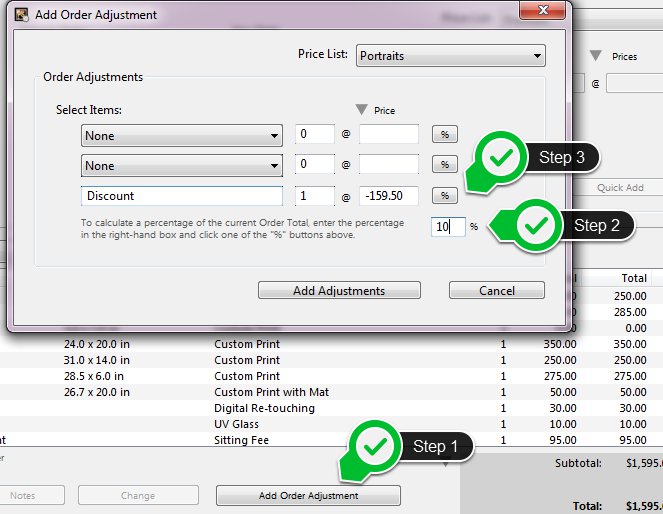
or , - Enter a set amount (a description will be required if using the bottom box).
This adjustment description can also be added to your saved Order Adjustments such as "Discount for immediate payment" (or whatever you like) under Orders --> Price List Setup --> Order Adjustment tab.
Adding a Discount to an Individual Item
If you wish to create a discount associated with a particular item then you can do so by choosing one of the following options:
You can automatically calculate and apply a discount to the item being ordered as follows:
- Enter the percentage discount in the “percent box” at the bottom right.
- Click the percent button above.
- Then click the "Add New Order" button to save this.
This will calculate the discount off the total item order and enter it as a Custom Extra into the bottom row.
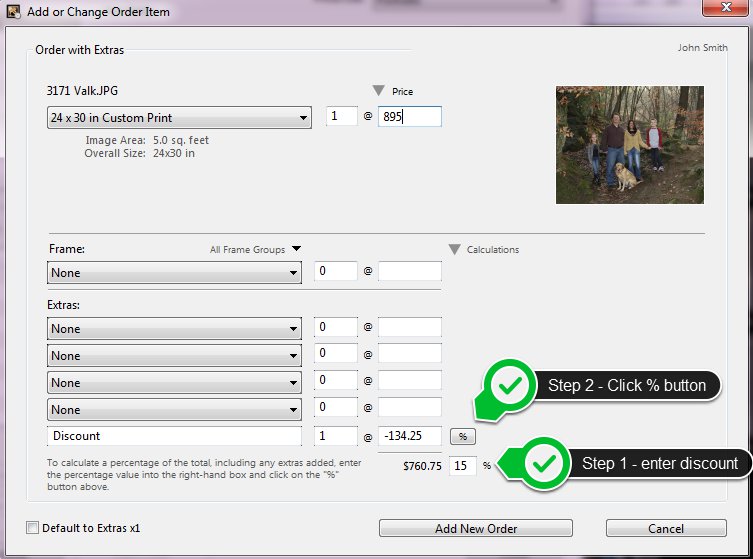
Or if using an older version of ProSelect (pre v2011r1) then you can do this by manually calculating the value of the discount and applying to an item by:
- Changing the price in the box (do so BEFORE you add the item to the order), or
- Using "Add with Extras" while ordering and enter the word "Discount" (or whatever you like) in the custom extra box (the empty box at the bottom) and enter the discount amount as a negative number in the value box.
Total Savings Option in Order Report
As of ProSelect v2016r1 and newer, you can show a summary total of all discounts applied to the order (items with negative values) by checking the "Include Total Savings" box in Options 1 (tab) in the Print Order Report window.
When this option is selected, the extra savings in the totals area will added as shown below, provided the total savings are not zero.
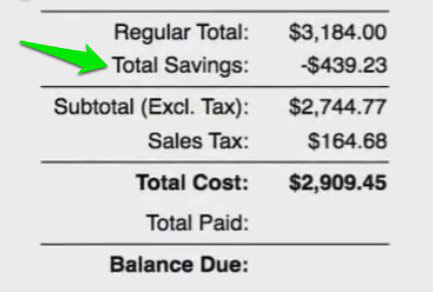
More on applying discounts to orders can be found in the "Order adjustments and Payments" and "Order Report Options" pages in the ProSelect Reference Manual (quick access under the Help menu in ProSelect).
KnowledgeBase Article: Adding a discount to an order



