When running the Trial version of ProSelect, you can choose to run the software in its Basic or Pro configuration. This setting will activate or deactivate certain features in the software. You also have the ability to swap this setting at anytime during your trial period.
How do I know if I am trialling the Pro version or not?
This is easy... Just open the About ProSelect window. You will find this on the following places:
On Macs: Under the ProSelect Menu
On Windows: Under the Help Menu
Then check if it shows ProSelect or ProSelect Pro in the top left corner.
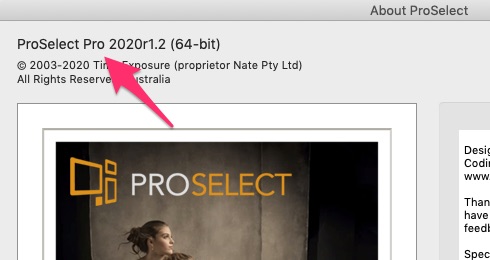
How to Change your Trial Configuration
Assuming that your trial has not expired, then you can swap your Trial configuration as follows:
First re-start ProSelect.
If the Continue Trial Window does not appear when you start the program:
- Choose Update Registration (under the Help menu)
- Answer Yes to the question "This will clear your current registration details"
With the Continue Trial Window visible:
- Click on the Continue Trial button at top
- Then choose the "Trial ProSelect" or "Trial ProSelect Pro" button at the bottom of the window.
ProSelect (Basic) vs ProSelect Pro
"ProSelect Pro" includes more features than in the "ProSelect" (basic) version. The ProSelect software Features List has information on some of the main features included with the software for comparing the basic to Pro.
We have more information on the ProSelect Pro version on the ProSelect Pro web page also.
KnowledgeBase Article: Swapping between ProSelect Basic & Pro Trial Modes



