With ProSelect, you can import in Jpg, Tiff or PSD files to create your ProSelect album. RAW files need to be first converted to one of the above file types.
When organizing your files and folders, all the files should be at the same folder level and not separated into sub-folders like JPG or RAW.
You want your files to “communicate” so being in the same folder lets that happen.
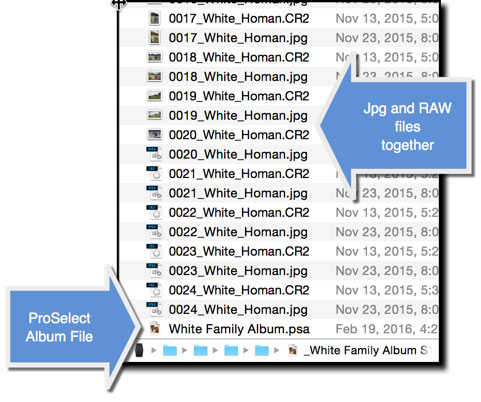
We also suggest that you keep your ProSelect Album file (.PSA) in the folder with your images.
Shooting Jpg, Jpg + RAW or RAW?
If you are shooting JPG’s or JPG + RAW, you’re ready to create your ProSelect album right after the shoot. When shooting JPG + RAW, we suggest you shoot a full size JPG or, at one that is at least about 3000 pixels in the longest dimension.
If you are shooting just RAW files, you’ll need to convert those files to one of the standard import formats first. If you’re converting your RAW files using Adobe Camera Raw and Bridge, just export the processed files back to your original folder. Then, create your ProSelect Album.
If you’re using Lightroom, you’ll want to install our free ProSelect Plugin for Lightroom. This plugin installs with ProSelect when you have Lightroom on your system. It can also be installed from ProSelect by going to Help > Install Lightroom Plugin. It is also available on the main downloads page. When you export using the plugin, it will automatically create the ProSelect album. You can see movies about the Lightroom plugin by clicking here.
More Resources
To learn more about creating ProSelect albums and file organization, watch this movie.
KnowledgeBase Article: File Organization is Important



